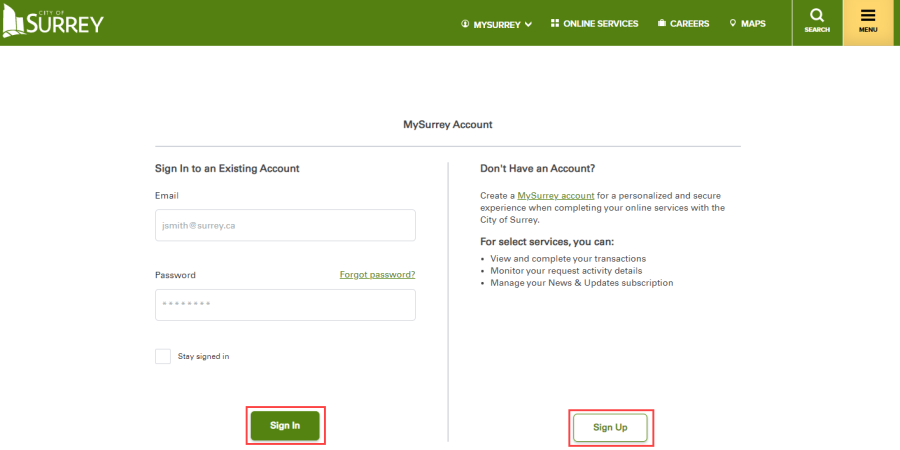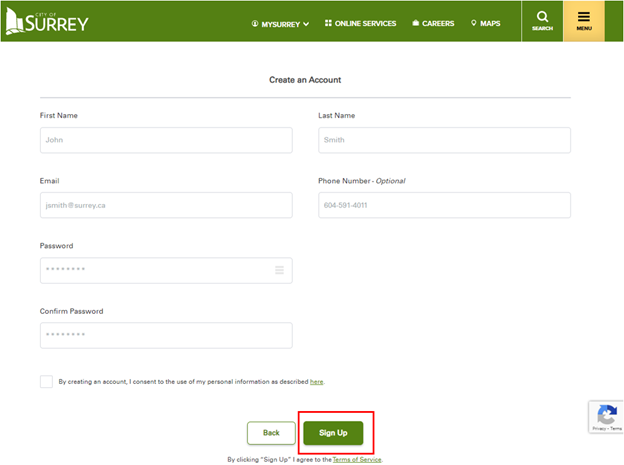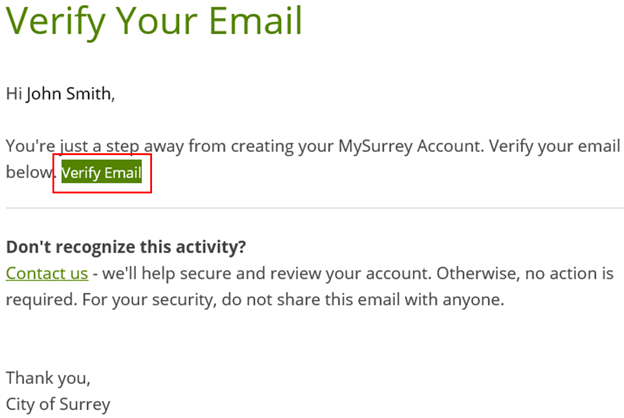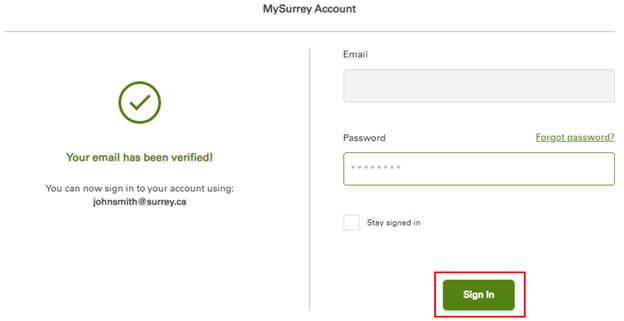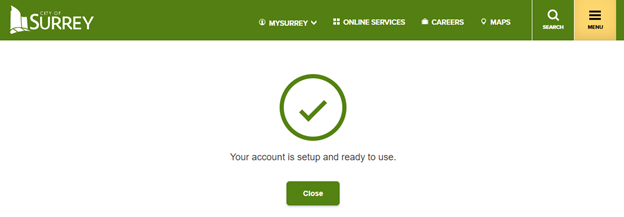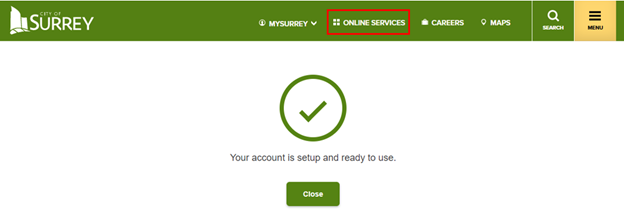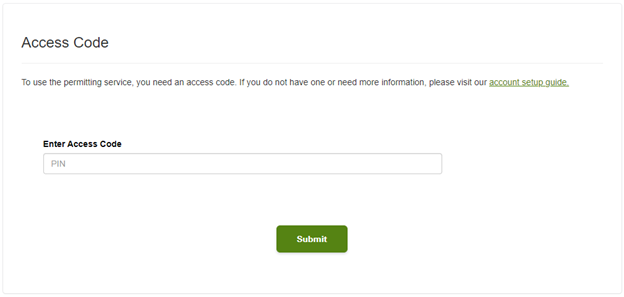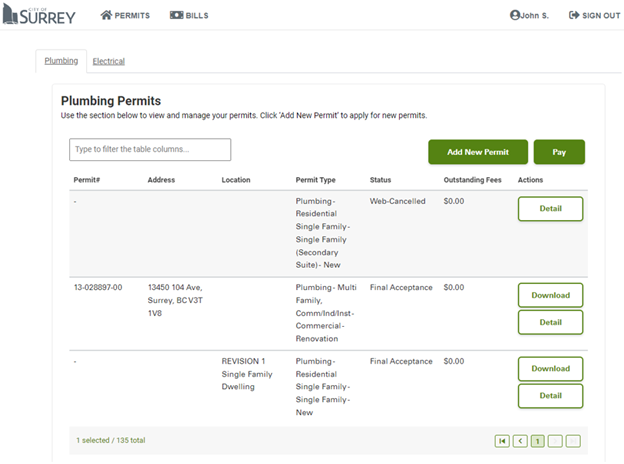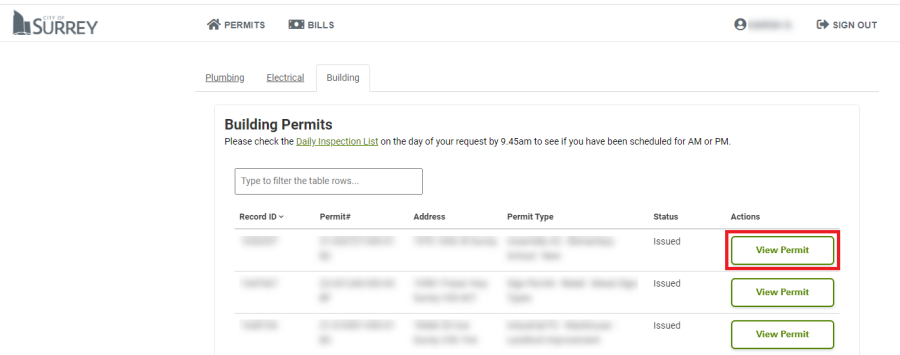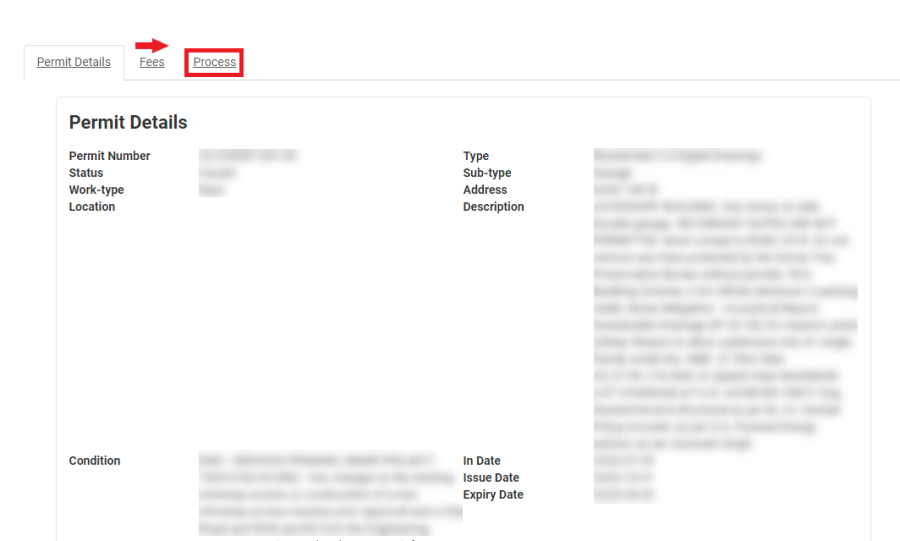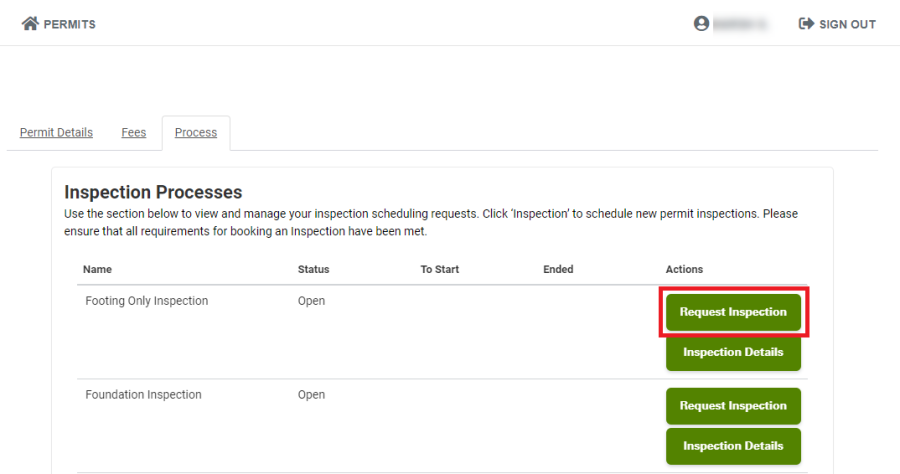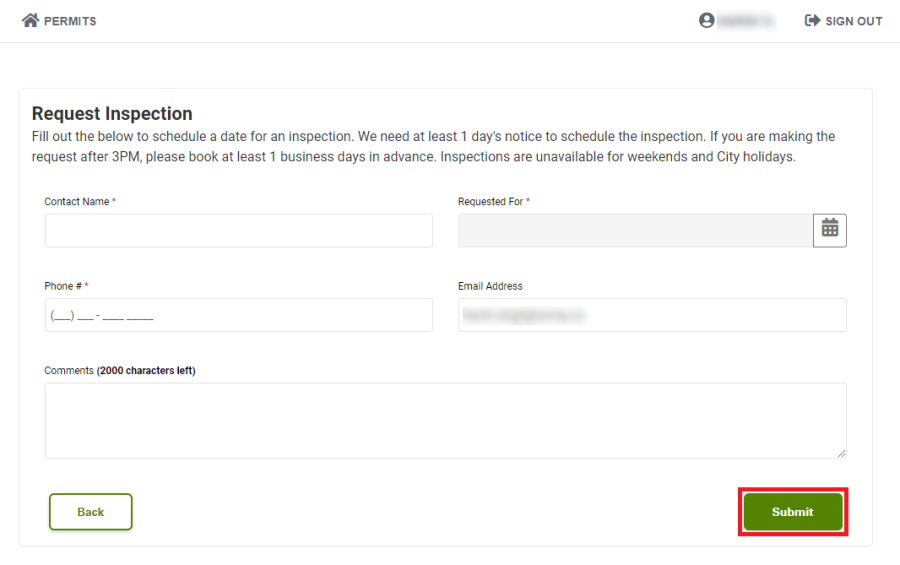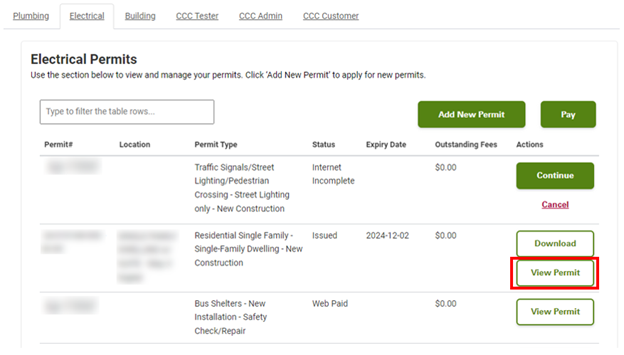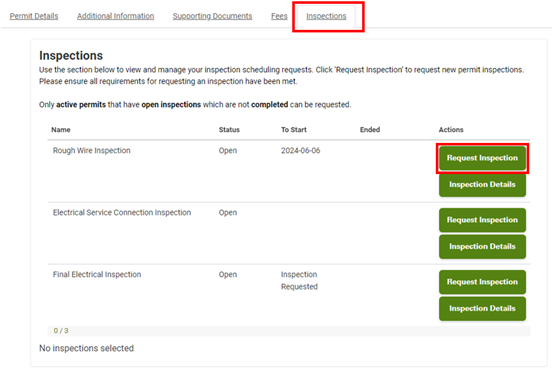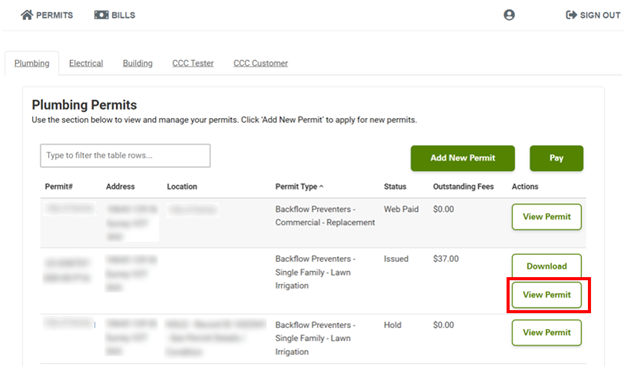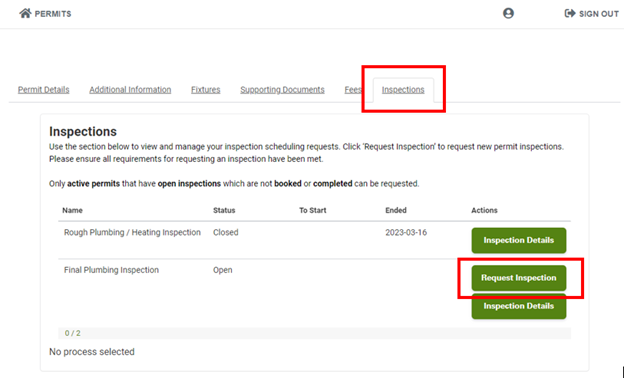Online Portal Registration Guide
Learn how to register and use the online system to apply for your permits and request inspections.
A step by step guide on how to register for a MySurrey Account, get your access code and start using our online permitting and inspection services.
MySurrey registration guide
To access the online permitting and inspection services, you are required to have a MySurrey Account. When creating a MySurrey Account or logging into your existing account, you must use the email address you have registered with the City of Surrey's Electrical, Plumbing, Building or Development Planning sections.
Step 1: Sign up for a MySurrey Account
If you do not have a MySurrey Account and/or the email address is not registered with the City of Surrey's Building, Electrical, or Plumbing sections, then click Sign Up to create an account.
If you already have a MySurrey Account and the email address is registered with the City of Surrey's Building, Electrical, or Plumbing sections, then sign in using your existing login credentials and skip to the "Permit Portal Set Up" section on this page for your next steps.
Step 2: Create an account
Click Sign Up once you've entered in all of your information.
- The email address you enter must be registered with the City of Surrey's Building, Electrical, or Plumbing sections.
Step 3: Verify your email address
An email with the verification link will be sent to the email address you entered. Go to your email inbox, open the email and click on the link to complete verification. You will only need to complete this verification step once.
Verification email example:
Step 4: Sign in to your MySurrey Account
Once the email verification step is complete, you will be required to enter in your password, then click Sign In.
Additional Steps:
- You will be brought to another page asking if you wish to add a phone number for additional verification. You can Skip for Now if you do not wish to add your phone number.
- Then, you will be asked if you want to subscribe to City of Surrey News and Updates and you can Skip for Now if you do not wish to subscribe.
Step 5: Your MySurrey Account is ready to use
Congratulations! You've set up your MySurrey Account and you can start using this service. Refer to the "Permit Portal Set Up" section on this page to complete your registration for our permit portal.
Permit portal set up
Once you've created your MySurrey Account, complete the permit portal registration by entering the access code and begin using the online system.
Choose the type of permit
Once your MySurrey Account set up is complete, you can select the type of permit you are applying for. For the permit types available through our portal, see below.
Electrical Permits
Visit the Online Electrical Permit Applications page and click 'Access the Electrical Permit Portal'.
Plumbing Permits
Visit the Online Plumbing Permit Application page and click 'Access the Plumbing Permit Portal'.
Access code
You are required to enter the access code that was sent to you in the online permit portal registration email.
Notes:
- You are required to enter this one time code as part of the registration process.
- This email is different from the "City of Surrey Please Verify your Email" for your MySurrey Account registration.
- Do not enter the SMS code you received for your phone number verification. This is not the access code for the portal.
View & apply for your permit
You can view your existing permits and apply for new permits.
Building inspections
Once you've created your MySurrey Account and completed portal registration, you can refer to the request an inspection instructions below.
Step 1: Select & view permit
Identify the permit which requires a building inspection and click View Permit.
Step 2: Select the process tab
You will be brought to the Permit Details tab. You must select the Process tab to proceed forward.
Step 3: Request an inspection
Under the Process tab, click Request Inspection.
Step 3: Complete & submit the form
You are required to complete the inspection request form then click Submit.
Congratulations! Your inspection request was submitted to our Building Inspections team.
Development applications
After submitting your development application, you can use the online service to:
- Check the status of your application
- View and pay for eligible fees
- Easily find out who to contact about your application
Questions?
Technical assistance
If you are experiencing technical issues with the online permit portal, contact mobileinspectionhelp@surrey.ca.
Permit assistance
For more information on the application process, review the application requirements.
Electrical inspections & permits
After you register and set up your MySurrey Account, you can start using our online services to apply and pay for your electricals permits.
How to request and view your inspection
Review the steps below to find the inspections tab in the online portal.
View permit
On the electrical landing page, click View Permit.
Request an inspection or view details
Next, click the Inspections tab then Request Inspection or Inspection Details.
Note, you can request an inspection for active permits and open inspections only.
Questions?
Technical assistance
If you are experiencing technical issues with the online permit portal, contact mobileinspectionhelp@surrey.ca.
Electrical permit application & inspection assistance
If you have questions about applying for your electrical permit or your electrical inspection, email electrical@surrey.ca.
Plumbing inspections & permits
After you register and set up your MySurrey Account, you can start using our online services.
How to request and view an inspection
View permit
On the plumbing permits page, click View Permit.
Request inspection
Select the Inspections tab, then click Request Inspection.
Note: only active permits and open inspections are available to request.
Questions?
Technical assistance
If you are experiencing technical issues with the online permit portal, contact mobileinspectionhelp@surrey.ca.
Plumbing permit application assistance
If you have questions about applying for your plumbing permit or with the online plumbing permit portal, email plumbinginfo@surrey.ca.
Multi-family & complex building permits
After you've applied for your permit, you can use the online service to:
- View your permit details
- Check the status of your permit
- View and pay for eligible fees
- Download and view your deficiency list
- This feature applies only to applications submitted after November 19
- Request for inspections online
Questions?
Technical assistance
If you are experiencing technical issues with the online permit portal, contact mobileinspectionhelp@surrey.ca.
Permit assistance
If you have questions about your permit, contact Planning & Development's Client Services Centre at 604-591-4086.
For more information on the permit process, review the application requirements and forms.
Sign permits
After you've applied for a sign permit, you can use the online service to:
- View your permit details
- Pay fees
- View and download the deficiencies list
- View your permit status
Questions?
Technical assistance
If you are experiencing technical issues with the online permit portal, contact mobileinspectionhelp@surrey.ca.
Sign permit assistance
If you have questions about your sign permit, contact UCCommercialSection@surrey.ca.
Can I access the old portal for my permits?
No, the old portal is no longer in service. All existing permits were migrated to the new portal.
Where can I find the new portal?
Electrical
Visit the Online Electrical Permit Application page and click 'Access the Electrical Permit Portal'.
Plumbing
Visit the Online Plumbing Permit Application page and click 'Access the Plumbing Permit Portal'.
Should I use my computer or mobile phone when using the portal?
We recommend that you use a desktop computer or laptop for the best user experience.
What happens to my unpaid permits?
All unpaid permits are cancelled once you switch to the new online permit portal.
Is there an app?
No, there is no app for our online portal.
Tip: you can add the online portal webpage to your home screen on your iPhone or Android for easier access to the site.